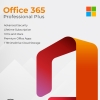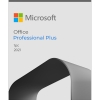A Step-by-Step Guide: Upgrading to Windows 11
Are you ready to dive into the exciting world of Windows 11? The sleek new design, improved features, and enhanced performance are just a click away. In this blog, we’ll walk you through the process of upgrading to Windows 11, ensuring a smooth transition to this next-generation operating system.
1. Check System Requirements
Before you start the upgrade process, it’s crucial to ensure that your PC meets the necessary system requirements for Windows 11. The new OS is optimized for modern hardware, so make sure your computer has:
– A compatible 64-bit processor with at least 1 GHz clock speed and 2 or more cores.
– 4 GB of RAM or more.
– 64 GB of storage or more.
– A DirectX 12 compatible graphics card or integrated GPU with a WDDM 2.0 driver.
– A UEFI firmware with Secure Boot capability.
– TPM version 2.0.
2. Back Up Your Data
Upgrading to a new operating system is exciting, but it’s always a good idea to back up your important files and data before you begin. This ensures that your valuable information is safe in case anything unexpected happens during the upgrade process.
3. Check for Windows Updates
Before jumping straight into Windows 11, make sure your current version of Windows is up to date. Open the Settings app, go to “Update & Security,” and click on “Windows Update.” Install any pending updates to ensure a smooth transition.
4. Use the PC Health Check Tool
Microsoft has developed a tool called PC Health Check that assesses whether your PC meets the requirements for Windows 11. Download and run this tool to get a clear indication of whether your computer is eligible for the upgrade.
5. Windows 11 Upgrade
If your PC passes the compatibility test, it’s time to upgrade to Windows 11. Here’s how:
Step 1: Open Windows Update
Go to your PC’s Settings, click on “Update & Security,” and then select “Windows Update.”
Step 2: Check for Updates
Click on “Check for updates.” If Windows 11 is available for your PC, you should see an option to upgrade.
Step 3: Start the Upgrade
Click on the option to upgrade to Windows 11. The download and installation process will begin. This might take some time, depending on your internet speed and PC performance.
Step 4: Follow the Prompts
Follow the on-screen prompts to complete the installation. You might need to restart your PC during the process.
Step 5: Set Up Windows 11
After the installation is complete, you’ll need to go through the initial setup process. This involves choosing your region, language, and keyboard settings, and signing in with your Microsoft account.
6. Explore Windows 11
Congratulations! You’ve successfully upgraded to Windows 11. Now, take some time to explore the new features, redesigned interface, and improved functionality. Customize your Start Menu, experiment with Snap Layouts, and enjoy the enhanced gaming experience.
Remember, upgrading to a new operating system is a significant step, so it’s normal to take some time getting used to the changes. If you encounter any issues or have questions, Microsoft’s support resources are there to help you navigate the transition smoothly.
Embrace the future of computing with Windows 11, and enjoy all the benefits it brings to your digital life!