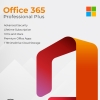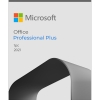Mastering MS Office 2021: Tips and Tricks
Office 2021, with its suite of powerful applications like Word, Excel, PowerPoint, and Outlook, has revolutionized the way we work, enabling us to accomplish tasks with speed and efficiency. Whether you’re a seasoned user or a beginner, there are always new tricks to learn that can elevate your productivity to new heights. In this blog post, we’re delving into a treasure trove of tips and tricks for harnessing the full potential of Office 2021’s applications.
Microsoft Word:
- Formatting Shortcuts: Save time by using formatting shortcuts like Ctrl+B for bold, Ctrl+I for italics, and Ctrl+U for underline. Pressing Ctrl+Z undoes your last action.
- Navigation Pane: To swiftly move through lengthy documents, use the Navigation Pane to locate headings, pages, or specific text.
- Styles and Themes: Utilize built-in styles and themes for a professional and consistent document appearance. Experiment with themes to instantly change fonts, colors, and effects.
- Styles and Templates Mastery: Dive into the world of styles and templates. Customize your document’s look by creating your own styles or modifying existing ones. Utilize templates for standardized documents without starting from scratch.
- Advanced Tables: Utilize advanced table features for complex data organization. Merge cells, split tables, and customize borders to create sophisticated layouts.
- Document Navigation with Headings: Maximize navigation through long documents by using headings effectively. Create a table of contents or quickly jump to specific sections using the Navigation Pane.
Microsoft Excel:
- Flash Fill Magic: Excel’s Flash Fill automatically recognizes patterns and formats data accordingly. For instance, splitting first and last names or formatting dates.
- Pivot Tables for Analysis: Master pivot tables for easy data analysis and visualization. Summarize large data sets, perform calculations, and spot trends effortlessly.
- Conditional Formatting: Highlight important data using conditional formatting. Color cells based on specific criteria to make insights pop.
- Advanced Formulas and Functions: Unleash Excel’s power by diving into advanced formulas and functions. From SUMPRODUCT for complex calculations to VLOOKUP for data retrieval, these tools are game-changers.
- Data Validation: Ensure data accuracy using data validation. Define rules to restrict input based on criteria, preventing errors and ensuring consistency.
- Power Query for Data Transformation: Explore Power Query to connect, transform, and load data into Excel. Merge, filter, and shape data from diverse sources effortlessly.
Microsoft PowerPoint:
- Design Ideas: When creating slides, leverage Design Ideas for instant layout suggestions. This ensures your presentation looks polished without spending extra time on design.
- Slide Master: Customize your entire presentation’s design using Slide Master. Adjust fonts, colors, backgrounds, and layouts consistently across all slides.
- Presenter View: During presentations, use Presenter View to see your slide notes, upcoming slides, and tools, while your audience views the current slide.
- Animation and Transitions Mastery: Elevate your presentations with advanced animations and transitions. Customize entrance and exit animations, and add seamless transitions between slides.
- Collaborative Editing with Comments: Enhance collaboration through comments. Leave feedback, suggestions, and questions directly on slides for seamless communication.
- Interactive Presentations with Hyperlinks: Transform your presentation into an interactive experience with hyperlinks. Link to websites, files, or other slides for a dynamic presentation flow.
Microsoft Outlook:
- Rules and Filters: Automate email organization by setting up rules to categorize, move, or forward emails based on sender, subject, or keywords.
- Quick Steps: Create custom Quick Steps to perform multiple actions with a single click. This can include flagging emails, moving to specific folders, and sending responses.
- Focused Inbox: Use Focused Inbox to automatically sort important emails into a separate tab, helping you prioritize without missing essential messages.
- Customized Search Folders: Tame email clutter with customized search folders. Create folders that automatically gather emails based on specific criteria, enabling quick access to relevant messages.
- Delayed Email Sending: Optimize email communication with delayed sending. Compose emails at your convenience and schedule them to be sent at optimal times.
- Advanced Calendar Features: Master advanced calendar functions like scheduling meetings on behalf of others, setting up recurring events, and utilizing color categories for organization.
Universal Tips:
- Keyboard Shortcuts: Mastering keyboard shortcuts can significantly speed up tasks. For instance, Ctrl+C for copy, Ctrl+V for paste, Ctrl+Z for undo, and Ctrl+Y for redo.
- AutoSave and Cloud Storage: Enable AutoSave to prevent losing work and store your files on cloud platforms like OneDrive for seamless access across devices.
- Help and Learning Resources: Don’t hesitate to explore Office’s help and learning resources. Microsoft provides tutorials, tips, and guides for each application to maximize your proficiency.
- Quick Access Toolbar Customization: Personalize the Quick Access Toolbar by adding frequently used commands for instant access, streamlining your workflow.
- Data Analysis with Power BI: Extend Excel’s capabilities with Power BI integration. Create interactive dashboards and reports to gain deeper insights from your data.
- Keyboard Macros: Automate repetitive tasks with keyboard macros. Record sequences of actions and play them back with a single keystroke.
As you delve into these advanced tips and tricks, you’ll uncover the true potential of Office 2021‘s applications. From crafting sophisticated documents to conducting intricate data analysis, delivering captivating presentations, and managing email communication seamlessly, these techniques will propel your proficiency to new heights. By embracing the advanced features within Office 2021, you’re not only streamlining your workflow but also positioning yourself as a master of modern productivity. So, embark on this journey of exploration, experimentation, and mastery, and watch as your productivity soars to unprecedented levels.