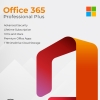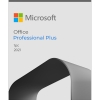A Beginner’s Guide to Mastering Windows 11
1. The Start Menu and Taskbar:
The Start Menu in Windows 11 has been redesigned to be centered on the taskbar, giving it a more streamlined and modern appearance. You can access the Start Menu by clicking the Windows icon on the taskbar or pressing the “Windows” key on your keyboard. In the Start Menu, you can pin your favorite apps for quick access, see your recently used apps, and organize apps into groups for easier navigation.
2. Task View and Virtual Desktops:
Task View is a feature that allows you to manage and switch between open applications and virtual desktops. By clicking the Task View button on the taskbar (it looks like a rectangle with two smaller rectangles next to it), you can see all your open windows at a glance. Windows 11 also allows you to create multiple virtual desktops, which are separate desktop environments where you can organize your workspaces and apps.
3. Widgets:
Widgets are a new feature in Windows 11 that provide at-a-glance information and updates. By clicking the Widgets icon on the taskbar, you can open a panel that displays widgets such as weather forecasts, news headlines, your calendar, and more. Widgets can help you stay informed without having to open separate apps.
4. Search and Cortana:
The Search bar on the taskbar serves as both a traditional search tool and a portal to access Cortana, Microsoft’s virtual assistant. You can use it to search for files, applications, and settings on your computer, as well as perform web searches. Cortana can assist with tasks like setting reminders, sending emails, and answering questions.
5. File Explorer:
File Explorer is where you manage and navigate through your files and folders. Windows 11’s File Explorer has a more streamlined and modern design. You can use it to organize, copy, move, and delete files, as well as access network drives and removable storage.
6. Snap Layouts and Snap Groups:
Windows 11 enhances multitasking with Snap Layouts and Snap Groups. Snap Layouts allow you to easily snap windows into predefined arrangements on your screen, making it simple to work with multiple apps side by side. Snap Groups let you quickly switch between sets of apps you were using together, even if you’ve closed them.
7. Settings and Control Panel:
The Settings app in Windows 11 is where you customize various aspects of your system, from personalization to security and updates. While the traditional Control Panel is still present, Microsoft encourages users to use the Settings app for most tasks since it offers a more user-friendly and modern interface.
8. Personalization:
Personalizing your Windows 11 experience is easy. You can change themes, wallpapers, and accent colors to match your preferences. Additionally, you can choose between light and dark modes to suit your visual comfort.
9. Microsoft Store:
The Microsoft Store is the central hub for downloading and installing apps, games, movies, and other content. In Windows 11, the Microsoft Store has been redesigned for a better user experience, making it easier to find and install the software you need.
10. Security and Updates:
Windows 11 places a strong emphasis on security. Features like Windows Hello provide biometric authentication options for secure logins. Regular updates help ensure your system remains protected against security vulnerabilities.
11. Microsoft Account Integration:
Signing in with a Microsoft account allows you to seamlessly sync your settings, preferences, and files across multiple devices. This integration simplifies the process of setting up new devices and maintaining a consistent experience.
12. Gaming and Entertainment:
Windows 11 brings improvements to gaming performance through technologies like DirectStorage, which reduces load times. The Xbox app provides access to the Xbox Game Pass subscription service and a social gaming hub where you can connect with friends and discover new games.
13. Touch, Pen, and Voice Input:
Windows 11 is optimized for touch and pen input, making it great for devices like tablets and 2-in-1 laptops. Cortana, the voice-controlled assistant, can help you perform tasks using voice commands, which can be especially useful when your hands are occupied.
14. Accessibility Features:
Windows 11 offers a range of accessibility features designed to accommodate users with various needs. These features include options for magnification, text-to-speech, voice control, and more, ensuring that everyone can use their computer comfortably.
15. Learning and Exploring:
Microsoft provides various resources to help you learn and explore Windows 11. Online tutorials, help guides, community forums, and official documentation are available to assist you in getting the most out of your operating system.
Final thoughts:
Mastering Windows 11 takes time, but by gradually exploring these features and settings, you’ll become more confident and proficient in using the system to suit your needs and preferences.