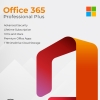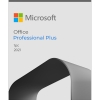In the realm of cybersecurity, installing reliable antivirus software is your first line of defense against digital threats. ESET Antivirus, renowned for its robust protection, is here to secure your digital world. This guide will take you through a step-by-step journey, complete with screenshots and troubleshooting tips, to ensure a seamless installation and setup process on various devices and operating systems.
Steps for installation:
1: Preparing for Installation
Before you dive into the installation process, ensure you meet the prerequisites:
Stable Internet Connection: A reliable internet connection is necessary to download the ESET installer and updates.
Administrator Privileges: Ensure you have administrator privileges on your device to make system changes.
2: Downloading ESET Antivirus
- Visit the official ESET website at www.eset.com.
- Navigate to the “Products” section and choose the ESET Antivirus version that suits your needs.
- Click the “Download” button, and the installer file will begin downloading.
3: Installing ESET Antivirus
- Locate the downloaded installer file, usually found in your “Downloads” folder.
- Double-click the installer file to begin the installation process.
- If prompted by the User Account Control (UAC) dialog, click “Yes” to allow the installation.
- The ESET installer will launch. Choose your preferred language and click “Continue.”
- Read and accept the End-User License Agreement (EULA) by selecting the checkbox and clicking “Continue.”
- You’ll now be presented with installation options. Choose between the “Typical” or “Custom” installation. The “Typical” option is recommended for most users.
- The installer will start copying files and configuring settings. This may take a few moments.
- Once the installation is complete, click “Finish” to exit the installer.
4: Activating ESET Antivirus
- Launch ESET Antivirus from your desktop shortcut or the Start menu.
- You will be prompted to activate the product. Select “Activate” and enter your ESET license key. This key is typically provided to you via email upon purchase.
- Follow the prompts to complete the activation process.
5: Setting Up ESET Antivirus
- After activation, ESET will perform an initial scan to ensure your system’s safety.
- Customize your scanning preferences, schedule scans, and update settings to fit your needs.
- Configure your firewall settings and device control preferences to enhance your protection.
- Installation Failure: If the installation fails, ensure you have administrator privileges, disable other security software temporarily, and try again.
- Activation Issues: Double-check your license key for accuracy. If activation fails, contact ESET customer support for assistance.
- Compatibility Issues: Make sure your device meets the minimum system requirements for ESET Antivirus.
- Slow Performance: Adjust your scan and update settings to minimize system impact.
Conclusion: Empower Your Digital Defense with ESET
Congratulations! You’ve successfully installed and set up ESET Antivirus, fortifying your digital defenses against cyber threats. By following this comprehensive guide and keeping the troubleshooting tips in mind, you’ve taken a crucial step toward a safer online experience. ESET’s real-time scanning, firewall protection, and anti-phishing capabilities are now at your fingertips, ensuring your peace of mind as you navigate the digital landscape. Stay secure, and stay protected with ESET Antivirus.