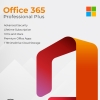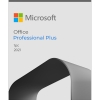A New Era of Productivity with Office 365
In a world where collaboration knows no borders and remote work is the norm, Microsoft Office 365 has emerged as a game-changer for individuals and businesses seeking peak productivity. This comprehensive suite goes beyond the traditional Microsoft Office software, offering a plethora of features that cater to modern work dynamics. In this guide, we’ll delve into the top features of Office 365 that are revolutionizing the way we work, collaborate, and innovate.
Real-Time Collaboration: The Heartbeat of Productivity
- Co-Authoring in Real Time: Office 365 enables users to collaborate on documents, spreadsheets, and presentations in real time. With multiple users editing simultaneously, ideas come to life faster than ever.
- Microsoft Teams Integration: Teams, the communication hub of Office 365, allows for seamless collaboration through instant messaging, video conferencing, and file sharing. It’s a virtual workspace that brings people and projects together.
- Online Document Editing: With Office 365, you can edit documents directly in your web browser. No need to download files, make changes, and re-upload – simply edit online and see changes in real time.
Cloud Storage for the Modern Worker
- OneDrive Integration: OneDrive provides secure cloud storage for your files, making them accessible from anywhere with an internet connection. Say goodbye to USB drives and hello to universal access.
- Auto-Save and Version History: Worried about losing changes? Office 365’s auto-save and version history ensure that your work is saved and you can revert to previous versions if needed.
- Offline Access: Sync your OneDrive files to your device for offline access. Whether you’re on a plane or in a remote location, you can work on files seamlessly.
Empowering Mobile Productivity
- Mobile Apps: Office 365’s mobile apps for iOS and Android devices let you work on documents, spreadsheets, and presentations while on the go. Your productivity isn’t confined to your desk.
- Responsive Design: Office 365 apps adapt to various screen sizes, ensuring a smooth and intuitive experience across all devices.
- Scan and OCR: Capture and digitize documents with your smartphone’s camera, and then convert them to editable text using Optical Character Recognition (OCR).
Enhanced Communication and Connectivity
- Outlook Anywhere: Access your email, calendar, and contacts seamlessly across devices. Whether you’re on your computer or smartphone, Outlook keeps you connected.
- Integrated Email and Calendar: Outlook integrates with other Office 365 tools, enabling you to schedule meetings, collaborate on emails, and manage tasks effortlessly.
- Skype for Business (now Microsoft Teams): Schedule and conduct online meetings, webinars, and video conferences. Connect with colleagues and clients regardless of their physical location.
Conclusion: Embrace the Future of Work with Office 365
In today’s world, where being flexible, connected, and working together is vital, Office 365 is the answer. It offers many tools like working together in real time, storing things in the cloud, being productive on mobile devices, and talking seamlessly. Using Office 365 lets you work smarter, entering a new era of getting things done.