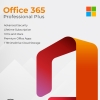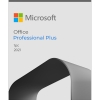In the world of productivity software, Microsoft Office has long been the gold standard. With the release of Office 2021, Microsoft continues to innovate and elevate the user experience. In this comprehensive guide, we’ll take you on a tour of the latest features and upgrades across popular applications like Word, Excel, PowerPoint, and more. Get ready to unleash the full potential of Office 2021 with our step-by-step tutorials and real-world examples.
What’s New in Office 2021?
Office 2021 brings a range of exciting enhancements and features that cater to both individual users and businesses. Let’s dive into the key improvements:
- Unified Look and Feel: Office 2021 introduces a cohesive design language across all applications, providing a unified user experience. This streamlined interface ensures a consistent look and feel, making it easier to navigate through different programs.
- Advanced Collaboration Tools: Collaboration takes center stage in Office 2021. Real-time co-authoring allows multiple users to edit documents simultaneously, fostering seamless teamwork. Integrated with Microsoft Teams, you can initiate meetings and collaborate without leaving your Office applications.
- Enhanced Data Analysis in Excel: Excel 2021 equips users with new functions and capabilities for in-depth data analysis. The XIRR and XNPV functions enable precise cash flow analysis, while the FORECAST.ETS functions offer improved forecasting accuracy.
- Interactive Presentations with PowerPoint: PowerPoint 2021 empowers you to create more engaging presentations. Dynamic transitions, enhanced animation effects, and new design options allow you to craft impactful slides that captivate your audience.
- Mobile Optimization: Office 2021 is optimized for mobile devices, offering touch-friendly interfaces and ensuring consistent performance across various devices. Cross-device synchronization ensures that you can seamlessly transition between devices while working on your documents.
- Security Focus: Security features are bolstered in Office 2021, with document protection options including permissions, encryption, and access controls. Secure collaboration tools ensure data privacy even when collaborating with others.
- Performance Improvements: Office 2021 delivers improved performance, making tasks quicker and smoother. AI-driven features provide intelligent recommendations and insights, enhancing overall efficiency.
- Cloud Integration: Office 2021 seamlessly integrates with cloud storage services like OneDrive. This integration enables easy access to documents from anywhere, simplifies collaboration, and ensures that your work is always up-to-date.
Putting It All Together: Real-World Examples
1. Collaborating on a Sales Proposal in Word
Imagine you’re working on a sales proposal with a remote team. Use real-time co-authoring to:
- Simultaneously work on different sections of the proposal.
- Provide instant feedback through the chat feature.
- Finalize the proposal quickly and efficiently.
2. Financial Forecasting in Excel
Suppose you’re a financial analyst predicting future trends. Leverage the XIRR and XNPV functions to:
- Evaluate investment opportunities by accurately calculating rates of return.
- Analyze complex cash flow scenarios with irregular intervals.
3. Engaging Educational Presentations with PowerPoint
As an educator, you want to create captivating lessons. Dynamic transitions can help you:
- Transition smoothly between key points, keeping students engaged.
- Create a visual impact by zooming in on important visuals.
Conclusion
Office 2021 introduces a host of features and upgrades that cater to diverse user needs. From streamlined collaboration to advanced data analysis and engaging presentations, the new tools empower users to work smarter and more creatively. By following our step-by-step tutorials and real-world examples, you can harness the full potential of Office 2021 and make every task a breeze.
Stay ahead of the curve with Office 2021 and transform the way you work, analyze data, and communicate ideas. Embrace these new features and upgrades, and elevate your productivity to new heights.