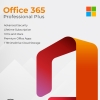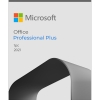In the ever-evolving world of operating systems, Windows 10 stands as a prominent player. However, it’s essential to consider how it compares to other popular operating systems in terms of features, performance, user experience, and more.
In this comprehensive comparison, we’ll delve into the strengths and weaknesses of Windows 10 when compared to other major operating systems.
- User Interface and Design:
Windows 10 offers a user-friendly interface with the familiar Start Menu, taskbar, and customizable Live Tiles. In contrast, macOS boasts a sleek and minimalist design, highlighted by the Dock and Spotlight Search. Linux distributions vary widely, with options like Ubuntu featuring the GNOME desktop environment known for its simplicity. - Compatibility and Software Ecosystem:
Windows 10 has an extensive software library and supports a vast array of applications, including business, gaming, and productivity software. macOS offers a curated selection of applications through the App Store, often tailored for creative professionals. Linux users enjoy access to open-source software via package managers but may face compatibility challenges with certain commercial software. - Security and Privacy:
Windows 10 has significantly improved its security features, including Windows Defender, BitLocker, and regular security updates. macOS is renowned for its robust security architecture and Gatekeeper, which prevents unauthorized software installations. Linux distributions are known for their security and privacy focus, allowing users to customize security settings to their preferences. - Updates and Upgrades:
Windows 10 follows a regular update cycle, introducing new features and security improvements. Some users appreciate the consistent updates, while others find the process disruptive. macOS updates are typically annual and offer a seamless experience with minimal disruption. Linux users enjoy a variety of update models, from rolling releases to long-term support versions. - Customization and Control:
Windows 10 provides a reasonable level of customization through themes, colors, and desktop backgrounds. macOS offers limited customization but is praised for its unified aesthetic. Linux distributions excel in customization, allowing users to tailor their experience from the ground up, choosing desktop environments, themes, and more. - Virtualization and Compatibility:
Windows 10 supports virtualization through Hyper-V, making it suitable for running various operating systems simultaneously. macOS offers native support for virtualization with Parallels or VMware Fusion. Linux users can leverage virtualization tools like VirtualBox for similar capabilities. - Gaming and Multimedia:
Windows 10 is a popular choice for gamers, offering a vast library of game titles and DirectX support. While macOS has grown in popularity among gamers, it still lags behind in terms of game selection and performance. Linux has made strides in gaming, thanks to platforms like Steam, but game compatibility remains an ongoing challenge. - Hardware Compatibility:
Windows 10 boasts excellent hardware compatibility, supporting a wide range of devices, including laptops, desktops, and 2-in-1 devices. macOS is known for its seamless integration with Apple hardware but has limited compatibility with non-Apple devices. Linux supports a diverse range of hardware configurations but may require more driver management. - Development and Command Line Tools:
Windows 10 offers the Windows Subsystem for Linux (WSL), allowing developers to run a Linux distribution alongside Windows. macOS offers a Unix-based environment, making it a favorite for developers. Linux, being open-source, provides powerful development tools and environments. - Cost and Licensing:
Windows 10 comes with various licensing options, including free upgrades for eligible users and a range of editions with different features. macOS is exclusive to Apple hardware and is typically included with the purchase of Apple devices. Linux distributions are open-source and free to use, making them a cost-effective choice.
conclusion:
In conclusion, the choice between Windows 10, macOS, and Linux depends on your priorities and needs. Windows 10 excels in compatibility, software availability, and gaming. macOS shines in security, design, and seamless integration with Apple devices. Linux offers customization, control, and a strong development environment. Ultimately, the best operating system for you will depend on your preferences, tasks, and the ecosystem that aligns with your workflow.