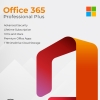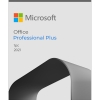Windows 11, the latest offering from Microsoft, is making waves in the tech world with its sleek look and exciting features. If you’re wondering what’s new and how it can enhance your computer experience, you’re in the right place! In this blog, we’ll break down the new features of Windows 11 in simple language, so you can dive right in and make the most of this upgrade.
1. Refreshed Start Menu and Taskbar
- First things first, the Start Menu and Taskbar have gotten a makeover. The Start Menu is now at the center of the taskbar, giving your screen a cleaner and more balanced feel. It’s like giving your computer a fresh coat of paint!
2. Widgets for Quick Info
- Imagine having a handy dashboard right on your desktop where you can get a quick glance at things like the weather, your upcoming appointments, and news updates. That’s exactly what Widgets in Windows 11 do! These little info cards slide in from the side and keep you in the loop without opening separate apps.
3. Snap Layouts and Snap Groups
- Have you ever struggled to arrange your open windows on the screen just the way you want them? Windows 11 makes this super easy with Snap Layouts. It lets you snap windows into neat arrangements with a couple of clicks. And if you’re worried about losing your organized setup, don’t be! Snap Groups remember your window arrangements, so you can get back to work without the hassle.
4. Integrated Microsoft Teams for Easy Communication
- Staying connected is a breeze with Windows 11. Microsoft Teams, a popular tool for video calls and chats, is right there in your taskbar. No need to open a separate app—just click, and you’re ready to chat or have a video meeting with colleagues or friends.
5. Gaming Gets a Boost
- If you’re a gamer, you’re in for a treat. Windows 11 brings Auto HDR to the table. It’s like adding a touch of magic to your games—colors become more vibrant, and the whole gaming experience feels more lifelike. Plus, games load faster and run smoother thanks to the DirectStorage technology. Say goodbye to long loading screens!
6. New Sounds and Visuals
- Windows 11 is all about the aesthetics. You’ll notice new sounds and animations that make using your computer a more pleasant experience. From the way windows open to the sounds that accompany different actions, it’s a symphony of visual and auditory delight.
7. Better Performance and Security
- Under the hood, Windows 11 is designed to work smarter. It’s optimized for modern computers, which means they’ll run faster and more securely. You’ll also get updates in the background, so your computer stays up to date without interrupting your workflow.
8. Getting It on Your PC
- Now, the big question—how do you get Windows 11? Well, it’s important to note that not all computers will be able to upgrade. Microsoft has specific requirements, like having a compatible 64-bit processor and enough memory. But if your PC fits the bill, you can check for updates in your settings and follow the prompts to get the shiny new Windows 11.