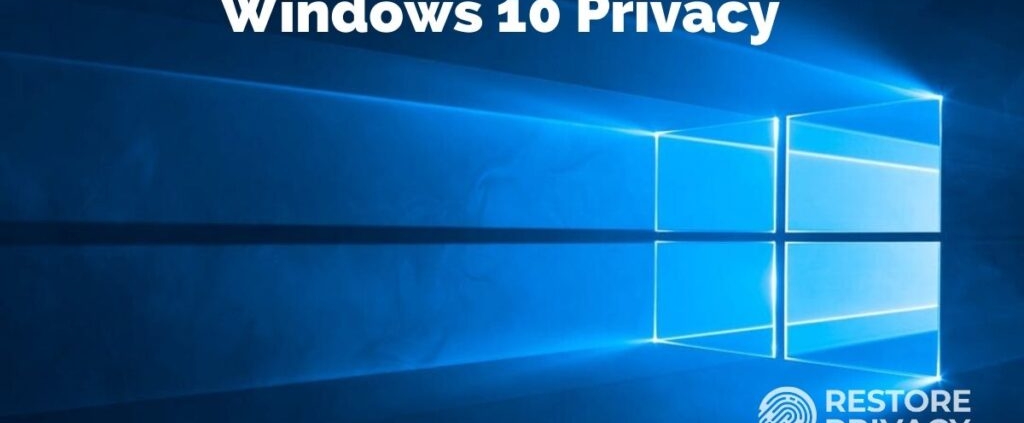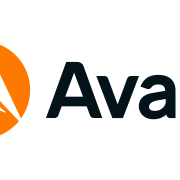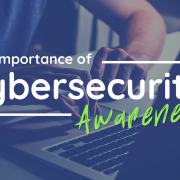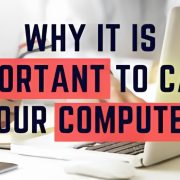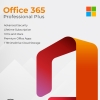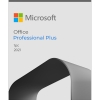Data Privacy and Windows 10: Your Guide to Securing Your Digital Space
Introduction
In the age of digital interconnectedness, ensuring your data privacy is paramount. Windows 10, as a versatile operating system, offers a range of privacy settings to safeguard your personal information. This blog post aims to provide you with a comprehensive understanding of privacy settings, data collection, and effective strategies to enhance your privacy while using Windows 10.
Privacy Settings:
- Customize Privacy Settings:
During the initial setup or later in the settings, Windows 10 offers options to customize privacy settings. You can control access to your location, camera, microphone, contacts, and more. Navigate to “Settings” > “Privacy” to manage these settings. - Cortana and Search Privacy:
Cortana, the virtual assistant, can be personalized to respect your privacy preferences. You can manage what data Cortana collects and how it’s used under “Settings” > “Privacy” > “Speech, inking, & typing” and “Manage what Cortana knows about me in the cloud.” - App Permissions:
Windows 10 allows you to control what data apps can access. Review and adjust app permissions by going to “Settings” > “Privacy” > “App permissions.”
Data Collection:
- Diagnostic Data:
Windows 10 collects diagnostic data to improve the system’s performance and identify issues. You can choose between different levels of data collection, from Basic to Full, by navigating to “Settings” > “Privacy” > “Diagnostics & feedback.” - Activity History:
Windows 10 keeps a record of your activity history to enhance your experience across devices. You can manage this by going to “Settings” > “Privacy” > “Activity history.”
Enhancing User Privacy:
- Encrypted Connections:
Always prefer encrypted connections (HTTPS) while browsing the web to protect your data from interception. Modern browsers and websites support secure connections. - Windows Hello:
Use Windows Hello to log in with biometric data like fingerprints or facial recognition, enhancing security over traditional passwords. - Two-Factor Authentication (2FA):
Enable 2FA for your Microsoft account to add an extra layer of security. This ensures that even if your password is compromised, a second form of verification is needed to access your account. - Regular Software Updates:
Keep your Windows 10 system updated to benefit from the latest security patches and improvements that help safeguard your data. - Firewall and Security Software:
Enable Windows Firewall and consider using third-party security software to protect against malware and unauthorized access. - Manage Cookies and Tracking:
Adjust browser settings to control cookies and prevent unnecessary tracking while you browse the internet.
Conclusion:
Windows 10 offers an array of privacy settings and features that put you in control of your data. By customizing privacy settings, understanding data collection practices, and implementing strategies to enhance user privacy, you can enjoy a safer and more secure digital experience. Empower yourself to navigate the digital landscape with confidence, knowing that you’re actively taking steps to protect your data privacy while using Windows 10.