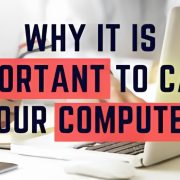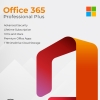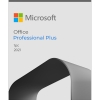Mastering Windows 10 Updates: A Comprehensive Guide
Introduction:
Windows 10, a widely used operating system, regularly receives updates to enhance performance, security, and features. However, the various types of updates and their management can sometimes be confusing. In this blog post, we will delve into the different types of updates—feature updates, security updates, and cumulative updates—and provide valuable guidance on how to effectively manage and troubleshoot them.
Types of Updates in Windows 10
1. Feature Updates:
Feature updates bring significant changes to the Windows 10 experience by introducing new functionalities, user interface improvements, and enhancements. They are usually released twice a year, and each update has a version number (e.g., Windows 10 May 2023 Update). Feature updates often take some time to install and might require a system restart.
2. Security Updates:
Security updates are crucial for maintaining the security of your system. These updates address vulnerabilities and security flaws that have been identified since the last update. Microsoft releases security updates on a regular basis, usually on the second Tuesday of each month, known as “Patch Tuesday.” Keeping your system up to date with security updates is essential to protect your data and privacy.
3. Cumulative Updates:
Cumulative updates include all previously released updates (both security and non-security) in a single package. Installing a cumulative update ensures that your system is up to date with the latest improvements and fixes. These updates are released on a regular schedule, typically on the third Tuesday of each month.
Managing Updates:
1. Automatic Updates:
By default, Windows 10 is set to download and install updates automatically. This is the recommended setting for most users, as it ensures that your system stays up to date with the latest security patches and improvements. To manage automatic updates, go to “Settings” > “Update & Security” > “Windows Update.”
2. Pause Updates:
If you want to temporarily delay updates, you can pause them. This is useful if you’re in the middle of an important task and don’t want updates to interrupt your workflow. Go to “Settings” > “Update & Security” > “Windows Update” > “Advanced options” to find the pause option.
3. Active Hours:
You can set “active hours” during which Windows won’t restart your system for updates. This is helpful to prevent unexpected restarts during your working hours. Adjust these settings under “Settings” > “Update & Security” > “Windows Update” > “Change active hours.”
Troubleshooting Updates:
1. Failed Updates:
If an update fails to install, it might be due to various reasons such as incompatible software or corrupted system files. Use the “Troubleshoot” option under “Settings” > “Update & Security” > “Troubleshoot” to resolve update-related issues.
2. Rolling Back Updates:
In some cases, an update might cause compatibility issues or system instability. You can uninstall a problematic update by going to “Settings” > “Update & Security” > “Windows Update” > “View update history” > “Uninstall updates.”
3. Using Update Assistant:
If you’re facing difficulties with automatic updates, you can use the Windows 10 Update Assistant to manually download and install updates. This tool helps you keep your system up to date without relying on the automatic update process.
Conclusion:
Mastering Windows 10 updates is essential to ensure the security and functionality of your operating system. By understanding the different types of updates and effectively managing and troubleshooting them, you can maintain a smooth and secure computing experience. Stay up to date with the latest improvements and security patches to make the most of your Windows 10 experience.