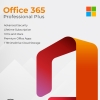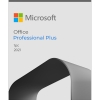Tips and Tricks for Mastering Windows 10: Unleash its Full Potential
Windows 10, the versatile and feature-rich operating system, offers a plethora of tools and functions that can greatly enhance your productivity and overall user experience. Whether you’re a seasoned user or just starting out, these tips and tricks will help you make the most out of Windows 10’s capabilities.
TIPS & TRICKS :
- Mastering the Start Menu and Taskbar:
The Start Menu is your gateway to all applications and settings. Pin your frequently used apps to the Start Menu for quick access. Right-clicking on an app allows you to access additional options, like running it as an administrator. Customize the Taskbar by pinning apps and using the “Show Taskbar on all displays” option for multi-monitor setups. - Efficient Multitasking with Snap and Virtual Desktops:
Use Snap to arrange open windows side by side. Drag a window to the edge of the screen to snap it to half the display. Combining the Windows key with the arrow keys provides even more layout options. For improved organization, create and manage virtual desktops by clicking the Task View icon on the Taskbar. - Quick Access with Cortana and Search:
Cortana, your digital assistant, can perform tasks like setting reminders, searching the web, and more. Use the search bar on the Taskbar to quickly find files, apps, and settings. Try typing “ms config” for System Configuration or “control panel” to open the classic Control Panel. - Customizing the User Interface:
Personalize your experience by changing the desktop background, theme, and accent colors. Right-click on the desktop and navigate to “Personalize” to access these options. Under “Start,” enable “Show more tiles” for a larger Start Menu. - Keyboard Shortcuts for Speed and Efficiency:
Keyboard shortcuts can significantly boost your productivity. Some essential shortcuts include:
– Windows key: Open or close the Start Menu.
– Windows key + D: Show or hide the desktop.
– Windows key + E: Open File Explorer.
– Windows key + L: Lock your computer. - Maximizing Productivity with Task View and Timeline:
Use Task View (Windows key + Tab) to switch between open applications and virtual desktops. The Timeline (Windows key + Tab, then Timeline) lets you jump back to previous activities, making it easier to resume tasks. - Securing Your System:
Windows 10 offers robust security features. Ensure Windows Defender is enabled for real-time protection against malware. Regularly update your system and apps, and use BitLocker for encrypting sensitive data. - Game Mode and Xbox Integration:
Gamers can enhance their experience with Game Mode, which allocates system resources for smoother gameplay. Use the Xbox Game Bar (Windows key + G) to capture screenshots, record gameplay, and even live-stream to platforms like Mixer. - Accessing Advanced System Tools:
Right-click the Start Menu to access advanced system tools like Device Manager, Disk Management, and Command Prompt with administrative privileges. - Exploring the Microsoft Store:
Discover a variety of apps, games, and entertainment options on the Microsoft Store. Some apps are designed specifically for touch and pen input, making them perfect for touchscreen devices.
In conclusion, Windows 10 is a versatile operating system packed with features that can streamline your workflow, improve organization, and enhance your overall computing experience. By implementing these tips and tricks, you’ll be well on your way to mastering Windows 10 and using it to its full potential. Happy computing!